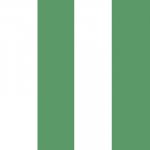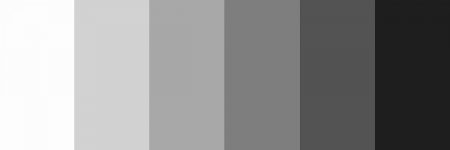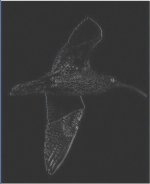Saphire
Christine
Can anyone tell me what is happening with photoshop.
I work on an image, levels sharpening etc. I get everything just the way I like it and it looks good on screen. Go to save for the web and the photo's look flat with no life, so I have to go back and give extra sharpening, contrast and satturation just to make it look better for the web, am I doing something wrong.
I work on an image, levels sharpening etc. I get everything just the way I like it and it looks good on screen. Go to save for the web and the photo's look flat with no life, so I have to go back and give extra sharpening, contrast and satturation just to make it look better for the web, am I doing something wrong.