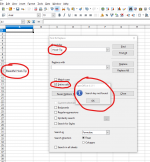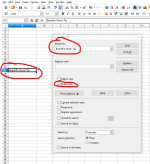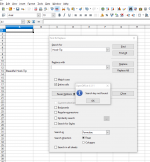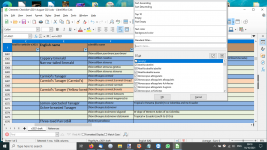Andy Adcock
Worst person on Birdforum

I've been using this equivalent of Office for quite a while now but recently, the search function is returning the message 'search key not found'.
This is now the constant result despite my knowing that there definitely are, results to be found for most of my searches within my documents. I haven't changed any of the search parameters that I'm aware of and I've tried, randomly ticking all the boxes, nothing works.
Here's a screen shot which shows a search I carried out and you can see from the searched document that 'Hook-tip', should get a result, row 259
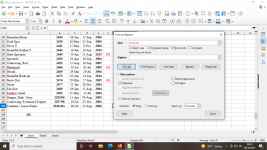
This is now the constant result despite my knowing that there definitely are, results to be found for most of my searches within my documents. I haven't changed any of the search parameters that I'm aware of and I've tried, randomly ticking all the boxes, nothing works.
Here's a screen shot which shows a search I carried out and you can see from the searched document that 'Hook-tip', should get a result, row 259
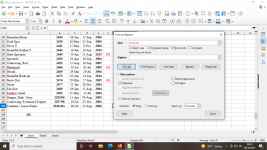
Last edited: