I've been reading through older threads in the computer category, so I'd like to share some tips on improving the never ending story WLAN. In the first post something about the technology, in the second then about software and settings.
The best option for networking is and remains Ethernet cable with category 5e. or better. If data rates are unsatisfactory, it should be checked whether it is not at least possible to lay cheap patch cable provisionally.
The cheapest way of improvement is to change the location of the WLAN clients or the router. The latter should be located as centrally as possible so that few walls have to be penetrated.
A cheap option is to use a USB WLAN stick / WIFI dongle, which is connected to the computer by a USB cable and can thus be positioned freely: High, not in corners or behind furniture, metallic objects, etc. How to position WLAN technology follows later.
WLAN amplifiers / WIFI boosters are a bad option. Works but: With cheap devices that have only 1 radio (transmitter-receiver combination), the transmission rate is halved. Also a hidden station effect can occur:
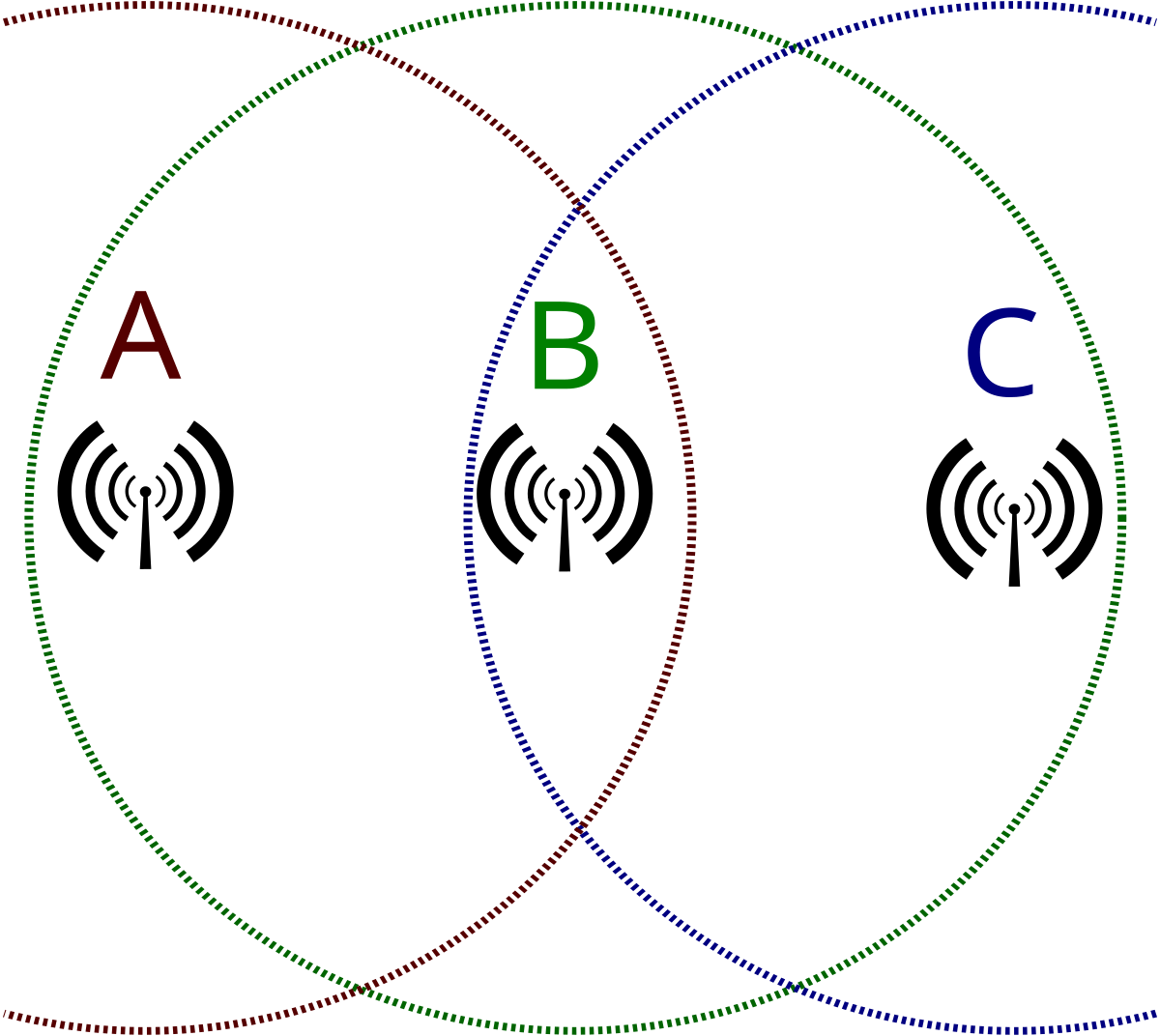
 en.wikipedia.org
At least position the device so that it receives or transmits the maximum possible signal strength from the WLAN client (laptop, cell phone) and from the WLAN router. Position it somewhere between the router and the clients. I often saw how such a device was positioned close to the client, the operator was happy about high signal levels at the client and still annoyed about low data rates. How to measure signal strengths and thus position them cleverly will follow.
en.wikipedia.org
At least position the device so that it receives or transmits the maximum possible signal strength from the WLAN client (laptop, cell phone) and from the WLAN router. Position it somewhere between the router and the clients. I often saw how such a device was positioned close to the client, the operator was happy about high signal levels at the client and still annoyed about low data rates. How to measure signal strengths and thus position them cleverly will follow.
Powerline network adapters are another option. These are available with an Ethernet connection and with a built-in WLAN access point. The manufacturers devolo (marketing label dlan) and TP Link offer corresponding products. These adapters can be positioned at the router and near the client. The PLC protocol currently allows gross 1200 MBit/s, net (= without overhead PLC protocol data) 600 Mbit/s. In real terms, you can expect at most half of all specified values. Units from TP Link are cheap, but software updates are few and short, which is a significant security problem for wireless technology that can be received by strangers. Therefore, only the link to dlan devices from German manufacturer devolo:
 www.devolo.de
www.devolo.de
A modern technology for extending WLAN is meshed WLAN. But beware, cheap devices have only 2 radios each for 2.4 and 5 GHz. In which connections to the clients as well as to the router (backbone WLAN) must share. This is old meat from marketing repackaged (see my text to WIFI booster), the only difference is a common, unified management with the router. Better devices have a third radio, i.e. 2.4 and 5 GHz for clients (access) and another 5 GHZ radio for the backbone connection to the router. Problem: 5 GHz works well only through 1 wall. This devices are expensive.
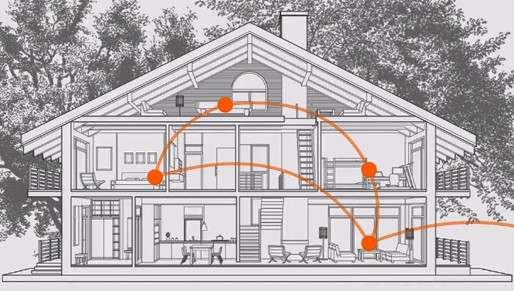
 www.smallnetbuilder.com
www.smallnetbuilder.com

 www.smallnetbuilder.com
www.smallnetbuilder.com
An elegant and technically practical way to extend WLAN is to use one or more WLAN access points that are connected to the router with Ethernet cables. Fast WLAN for houses with reinforced concrete ceilings is thus simple and possible. A poor temporary solution for single-family houses with reinforced concrete ceilings with missing Ethernet cabling are the described powerline WLAN adapters.
Ubiquiti and Mikrotik offer inexpensive and waterproof WLAN access points with directional antennas, as well as WLAN CPEs with directional effects. This can be used to supply neighboring houses and gardens with WLAN and to set up directional radio links. WLAN CPEs work like USB WLAN dongles or WLAN adapters in PCs, smartphones and laptops. They have an Ethernet connection, so you don't have to worry about drivers. Taking advantage of the directionality and free positioning through Ethernet patch cables, you can try to connect them to PCs - instead of the USB WLAN dongles with patch cables suggested above. Linux and xBSD friends avoid any driver problems for WLAN adapters by using the Ethernet connection for WLAN CPEs. Note: The company Mikrotik provides setting options for experts, laymen need a lot of training time. Since Ubiquiti is well known, Mikrotik less I link:

 mikrotik.com
My tip for Mikrotik products: This manufacturer sells also cheap switches routers and access points for home and office, choose this product categories also.
mikrotik.com
My tip for Mikrotik products: This manufacturer sells also cheap switches routers and access points for home and office, choose this product categories also.
My next post will include WLAN router settings and signal measurements for smart positioning or search for faults and low data rates.
Conflicts of interests:
I am retired, fortunately I am no longer involved with any company. Except when I do my own shopping. Jessie
The best option for networking is and remains Ethernet cable with category 5e. or better. If data rates are unsatisfactory, it should be checked whether it is not at least possible to lay cheap patch cable provisionally.
The cheapest way of improvement is to change the location of the WLAN clients or the router. The latter should be located as centrally as possible so that few walls have to be penetrated.
A cheap option is to use a USB WLAN stick / WIFI dongle, which is connected to the computer by a USB cable and can thus be positioned freely: High, not in corners or behind furniture, metallic objects, etc. How to position WLAN technology follows later.
WLAN amplifiers / WIFI boosters are a bad option. Works but: With cheap devices that have only 1 radio (transmitter-receiver combination), the transmission rate is halved. Also a hidden station effect can occur:
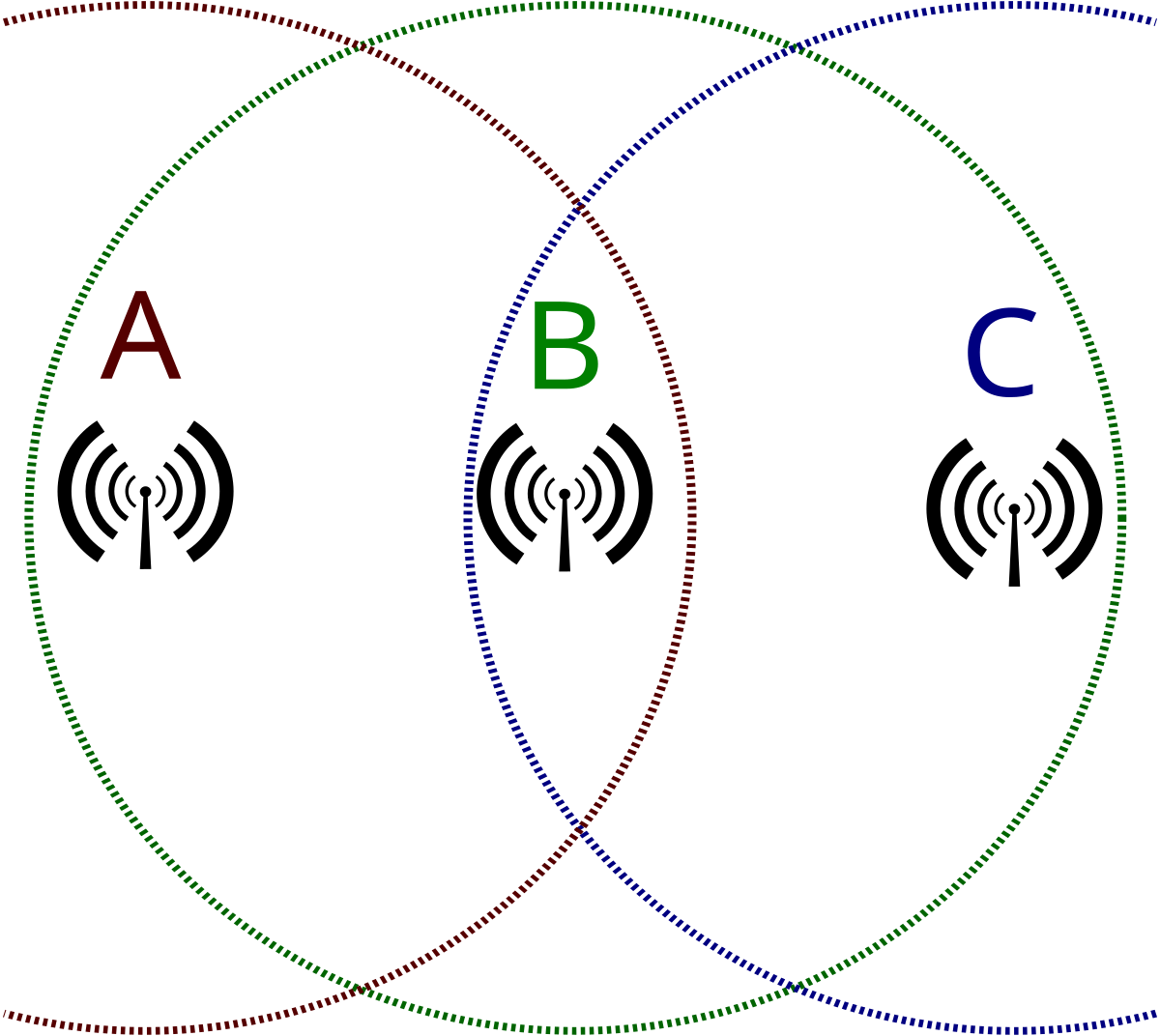
Hidden node problem - Wikipedia
Powerline network adapters are another option. These are available with an Ethernet connection and with a built-in WLAN access point. The manufacturers devolo (marketing label dlan) and TP Link offer corresponding products. These adapters can be positioned at the router and near the client. The PLC protocol currently allows gross 1200 MBit/s, net (= without overhead PLC protocol data) 600 Mbit/s. In real terms, you can expect at most half of all specified values. Units from TP Link are cheap, but software updates are few and short, which is a significant security problem for wireless technology that can be received by strangers. Therefore, only the link to dlan devices from German manufacturer devolo:
Magic 2 WiFi next – Mesh-WLAN aus der Steckdose | devolo
Erleben Sie bestes Mesh WiFi und Internet mit höchster Übertragungsrate. Entdecken Sie die nächste Generation der devolo Magic 2 WiFi Powerline Adapter.
A modern technology for extending WLAN is meshed WLAN. But beware, cheap devices have only 2 radios each for 2.4 and 5 GHz. In which connections to the clients as well as to the router (backbone WLAN) must share. This is old meat from marketing repackaged (see my text to WIFI booster), the only difference is a common, unified management with the router. Better devices have a third radio, i.e. 2.4 and 5 GHz for clients (access) and another 5 GHZ radio for the backbone connection to the router. Problem: 5 GHz works well only through 1 wall. This devices are expensive.
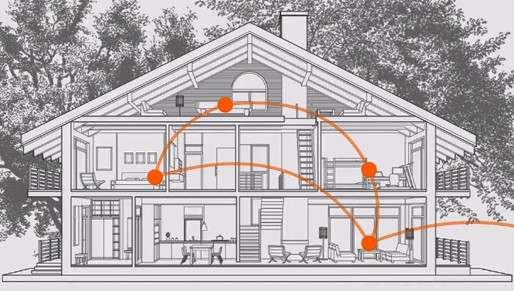
Wi-Fi Mesh System Secrets - SmallNetBuilder
Here's how to get the most out of your whole home mesh WiFi system.
 www.smallnetbuilder.com
www.smallnetbuilder.com

Mesh Wi-Fi Mashup - SmallNetBuilder
Updated - What happens to throughput when you start bouncing signals around a mesh Wi-Fi network? We compared multi-hop performance for eero, Luma, Amplifi and Amplifi HD to find out.
 www.smallnetbuilder.com
www.smallnetbuilder.com
An elegant and technically practical way to extend WLAN is to use one or more WLAN access points that are connected to the router with Ethernet cables. Fast WLAN for houses with reinforced concrete ceilings is thus simple and possible. A poor temporary solution for single-family houses with reinforced concrete ceilings with missing Ethernet cabling are the described powerline WLAN adapters.
Ubiquiti and Mikrotik offer inexpensive and waterproof WLAN access points with directional antennas, as well as WLAN CPEs with directional effects. This can be used to supply neighboring houses and gardens with WLAN and to set up directional radio links. WLAN CPEs work like USB WLAN dongles or WLAN adapters in PCs, smartphones and laptops. They have an Ethernet connection, so you don't have to worry about drivers. Taking advantage of the directionality and free positioning through Ethernet patch cables, you can try to connect them to PCs - instead of the USB WLAN dongles with patch cables suggested above. Linux and xBSD friends avoid any driver problems for WLAN adapters by using the Ethernet connection for WLAN CPEs. Note: The company Mikrotik provides setting options for experts, laymen need a lot of training time. Since Ubiquiti is well known, Mikrotik less I link:

MikroTik
MikroTik makes networking hardware and software, which is used in nearly all countries of the world. Our mission is to make existing Internet technologies faster, more powerful and affordable to wider range of users.
My next post will include WLAN router settings and signal measurements for smart positioning or search for faults and low data rates.
Conflicts of interests:
I am retired, fortunately I am no longer involved with any company. Except when I do my own shopping. Jessie
Last edited:










